Setting up the Amazon Business integration
NAVIGATION Left navigation menu > Apps ![]() > Amazon Business
> Amazon Business
In your Kaseya Quote Manager Admin Center, complete the following steps to connect the Amazon Business app:
-
Go to the Apps
 page and click the Amazon Business tile.
page and click the Amazon Business tile. -
Click Install app.
-
Click Connect to Amazon Business.
-
Login to your Amazon Business instance.
-
Click Allow to authorize Kaseya Quote Manager to integrate with your Amazon Business instance.
The settings configuration page opens. Refer to Customize Amazon Business settings.
| Setting | Description |
|---|---|
|
Purchasing System Group Email |
Enter the email address that you would like to use for Amazon Business purchases. This email must be associated with the buying group inside Amazon Business. |
| Buying Group Reference | Enter the "From Identity" that you used when setting up your Ordering API in Amazon Business. This can be found on the Amazon Business settings page > System integrations > Purchasing System |
| Tax Exempt | Check this box only if you are configured for tax exempt status in Amazon Business. |
After configuring settings for Amazon Business, click Save to confirm your changes.
To add an Amazon Business group in Amazon:
-
Navigate to your Amazon Business settings page.
-
In the User management section, select Groups.
-
Select Add Group.
-
In the Create Group window, enter the desired name of your group. Select the Turn off purchasing for this group if you wish for this group to not have purchasing abilities.
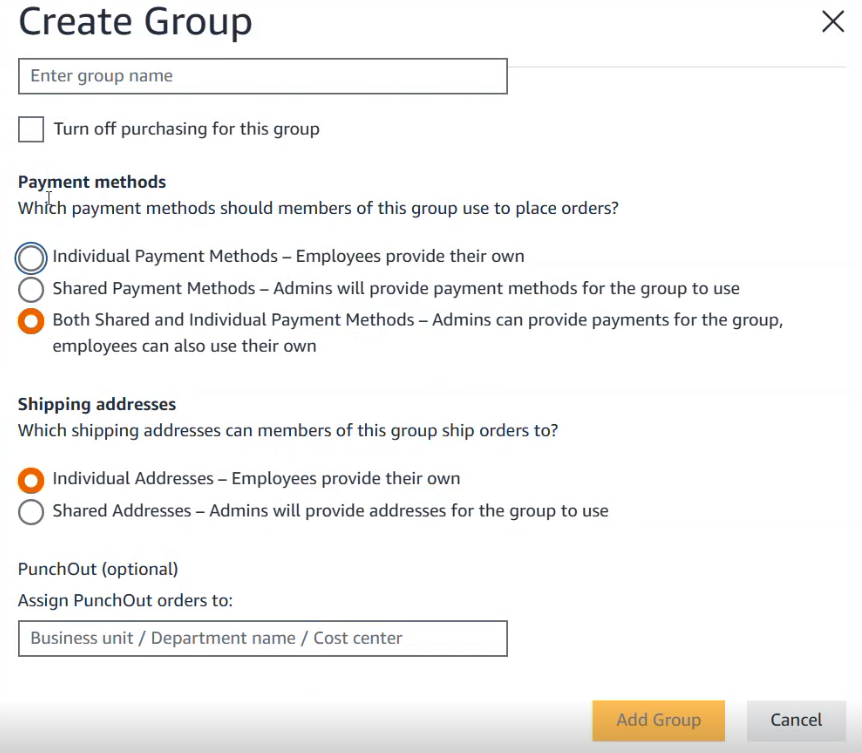
-
In the Payment methods section, select which payment method you want the member of the group to use when placing orders.
-
In the Shipping addresses section, select the shipping address members of the group can chip orders to.
-
If you wish to assign PunchOut orders to a business unit, department name, or cost center, enter it into the optional PunchOut section.
-
Select Add Group.
To add users to an Amazon Business group:
-
Navigate to your Amazon Business settings page.
-
In the User management section, select Groups.
-
Select the name of the group you wish to add users to.
-
Select Add users.
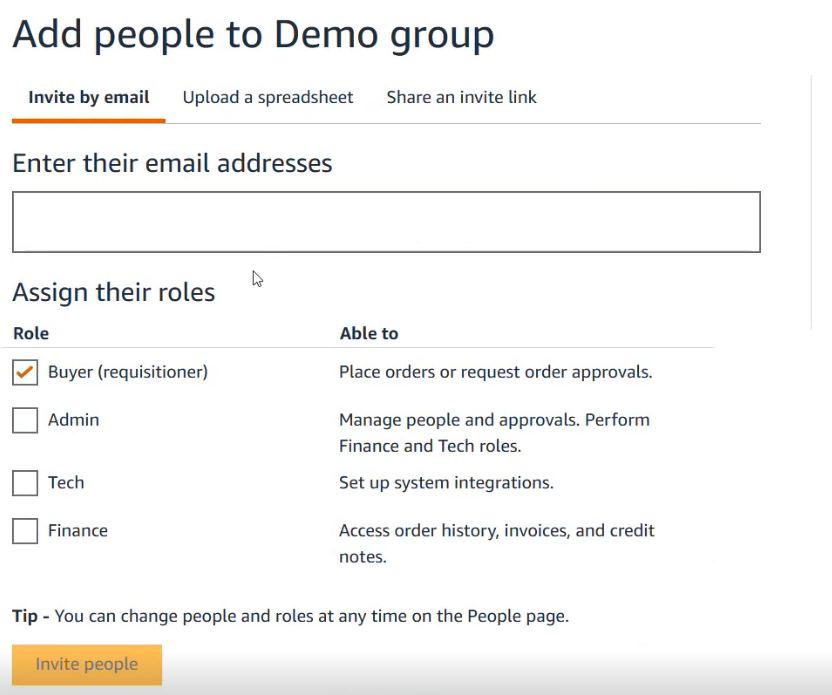
-
Enter the new user's email address.
-
Assign a role(s) to the new user.
-
Select Invite people.
To configure a purchasing system four your group to use with Kaseya Quote Manager:
-
Navigate to your Amazon Business settings page.
-
in the System integrations section, select Configure purchasing system.
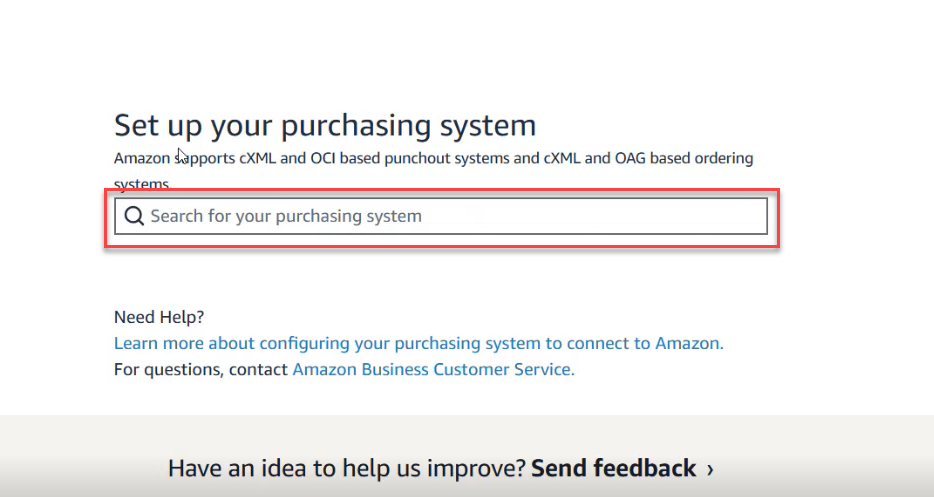
-
Type in your purchasing system in the search box and click on the purchasing system name.
-
Enter in your system login and password credentials.
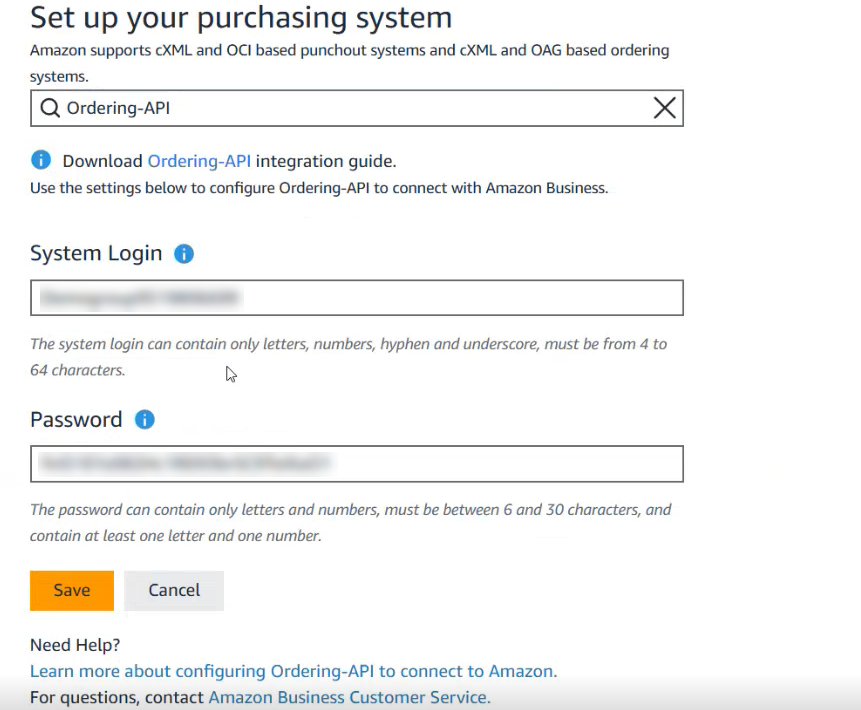
-
Click Save.
Refer to Amazon's help page for detailed instructions on completely configuring your purchasing system's purchasing preferences and payment methods.
You can search specifically for Amazon Business products from the quote creation page.
Where to Search
-
Once you begin typing in the Search products field of the quote product block, the Search Products window opens.
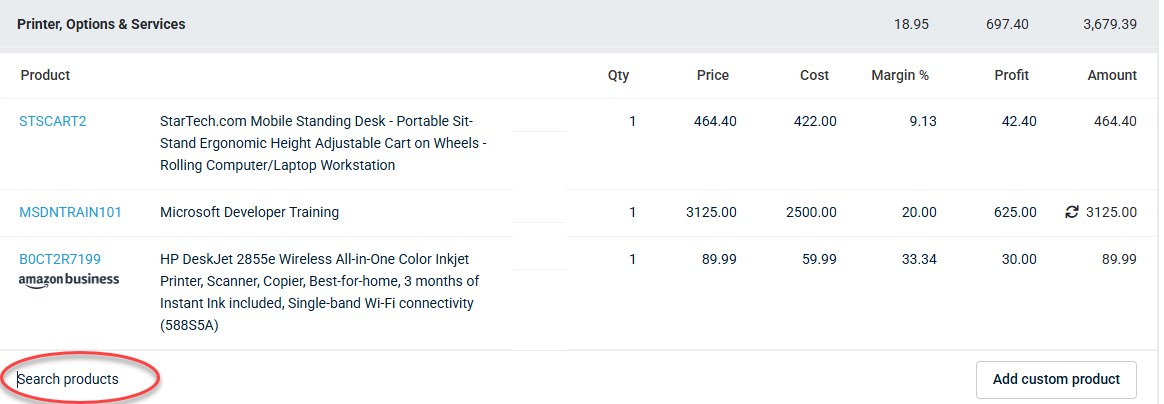
-
Select the Amazon Business tab in the product search area.
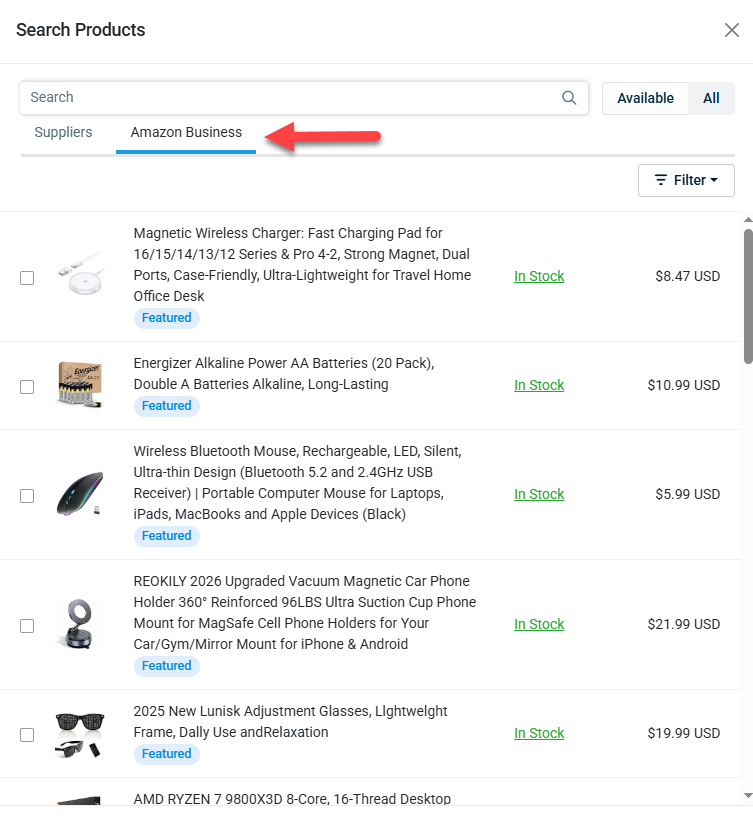
NOTE This tab is only visible after your Amazon Business account is connected in KQM settings. Refer to Connect Kaseya Quote Manager to Amazon.
How to Search:
-
Enter keywords, product names, manufacturer part numbers (MPN), or brand names in the search bar.
-
Use available filters to narrow your results:
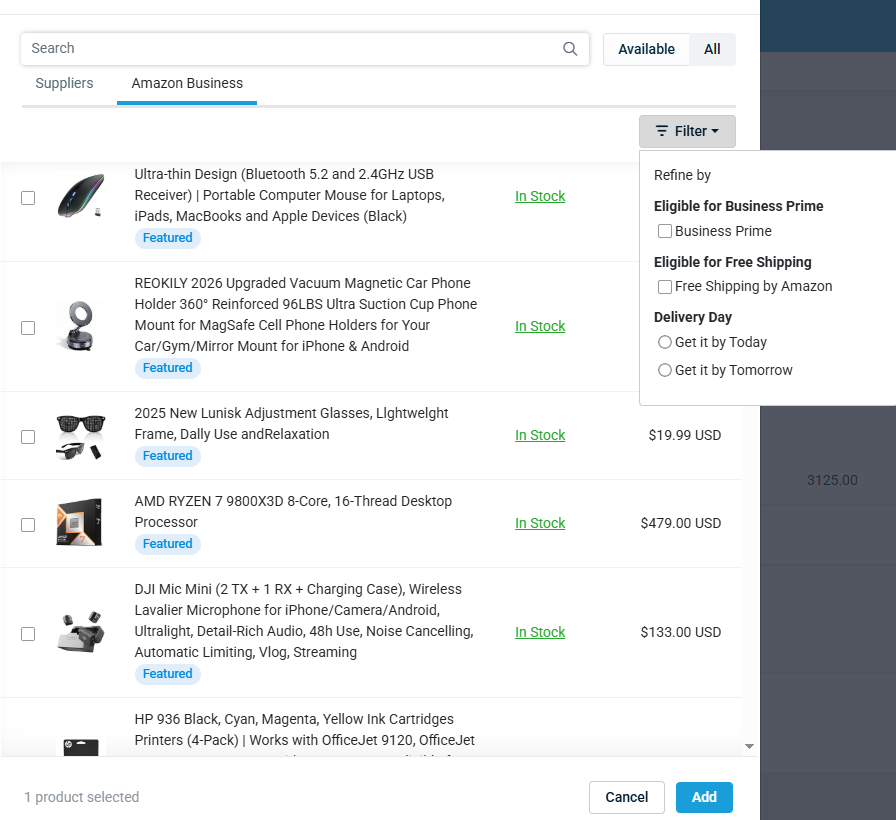
NOTE Some filters like average customer review and low stock labels are not available for Amazon Business products.
-
Product Details
-
Search results display product name, description, price, and availability.
-
Once a product is added to a quote, click its product name/MPN to view detailed specifications.
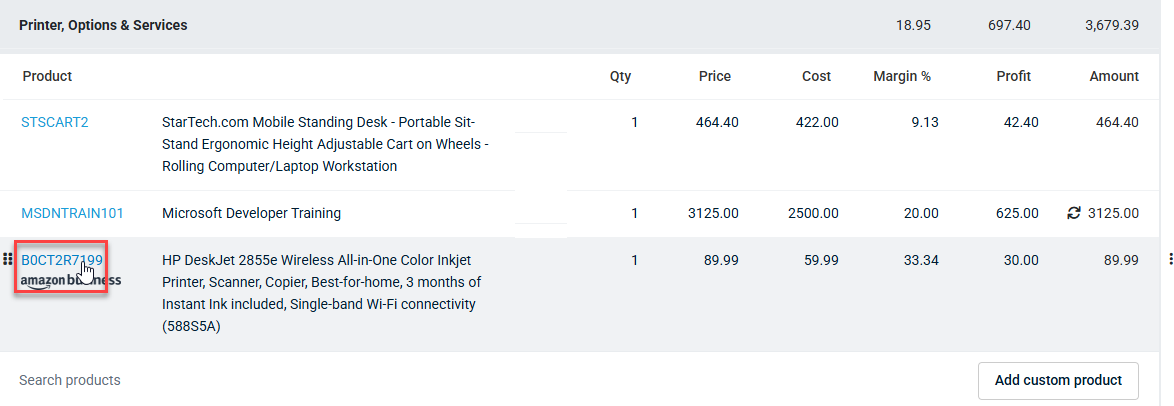
NOTE The Amazon Business logo is visible to admins but not to end clients.
-
To add an Amazon Business product to a quote:
-
In the Amazon Business search tab, select the products you want to add by clicking the selection box next to the product. Refer to Searching for Amazon Business products.
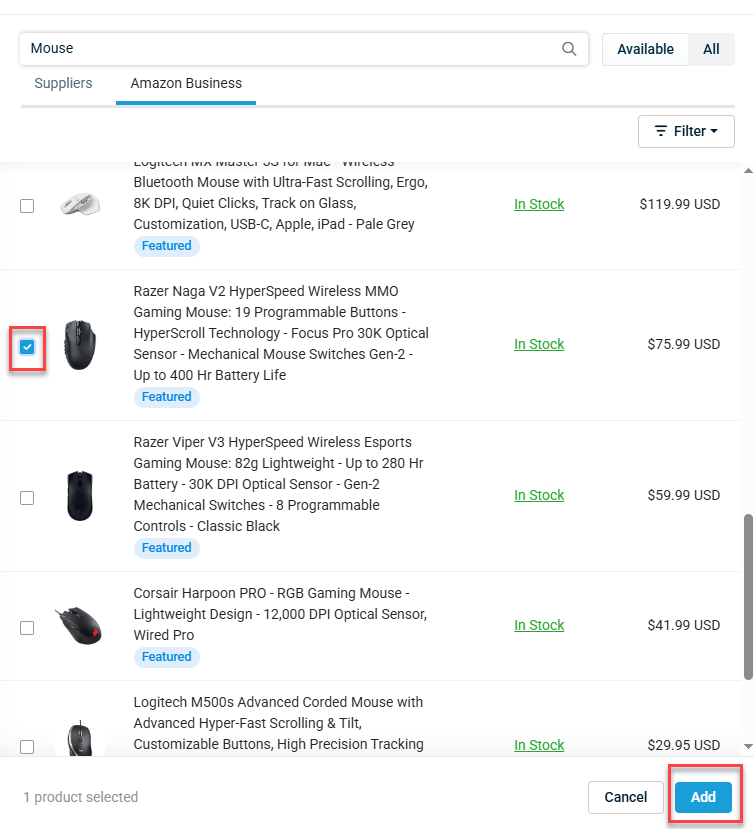
-
Click Add. The selected items will appear in your quote with an Amazon Business indicator (visible only to admins).
-
Once added to the quote, you can specify the quantity (up to the maximum allowed by Amazon; if you exceed this, you’ll see an error message).
NOTE Quantity cannot be edited for Amazon items in client-facing quotes.
NOTE Shipping and tax for Amazon products are calculated using Amazon’s APIs and are included in the quote total.
NOTE If you lower the price of an Amazon product in a quote, the sales order will reflect your price, but the purchase order will use Amazon’s price (effectively offering a discount to your client).
Order Placement:
-
Once your quote is approved, KQM allows you to place orders for Amazon products directly using the existing purchase order workflow. Refer to Creating and managing supplier purchase orders.
-
Orders are sent to Amazon Business via API.
Order Fulfillment:
-
If Amazon cannot fulfill the full quantity (e.g., due to stock limits), KQM will automatically update the purchase order and display a banner indicating which items were partially fulfilled or rejected.
-
You can create a new purchase order for any rejected items or source them from another supplier.
Tracking and Updates:
-
KQM checks Amazon product price and stock every hour for open quotes. If there are changes, you’ll see a notification banner.
-
Tracking information from Amazon is automatically populated in the purchase order when the order is received.



