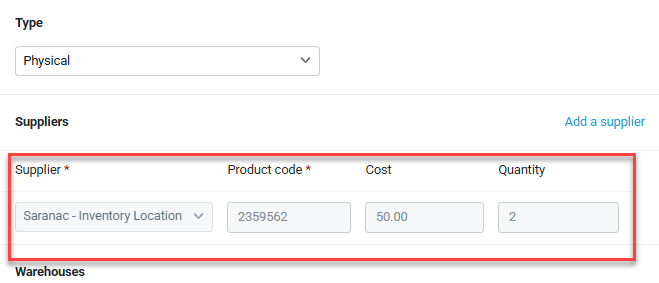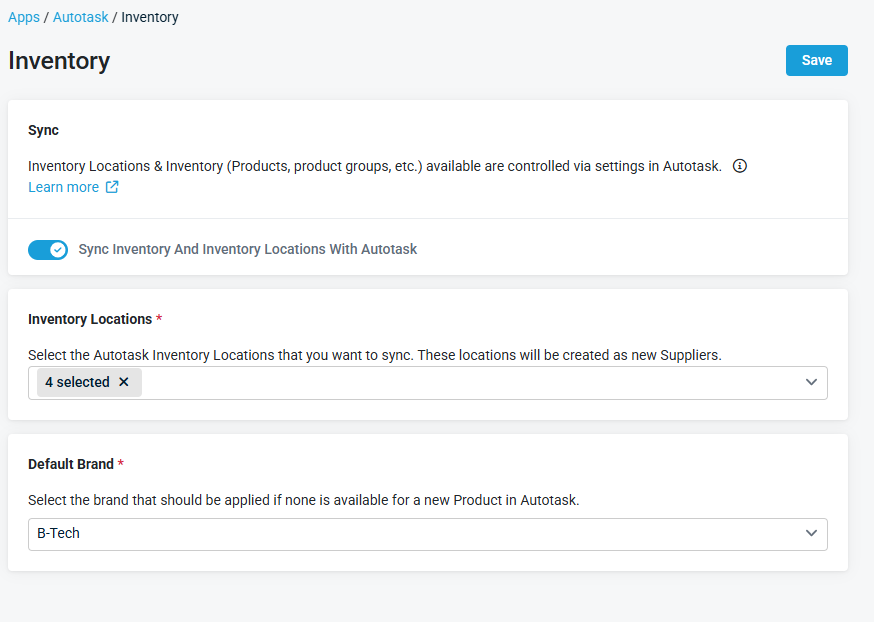Inventory synchronization
NAVIGATION Left navigation menu > Apps ![]() > Autotask > Inventory
> Autotask > Inventory
Phase 1 of the Autotask Inventory sync is currently live!
In the first phase, you can:
-
Sync your inventory products from Autotask to Quote Manager.
-
Easily view and add synced Autotask products directly into quotes.
Phase 2 (Upcoming):
In the second phase, bi-directional syncing will be introduced, allowing you to reserve Autotask inventory directly from Quote Manager, streamlining inventory management across both platforms.
You’ll be notified when this phase begins rolling out.
By enabling the Autotask Inventory sync, you allow your existing Autotask inventory and Inventory Locations to be added to Quote Manager. This makes quoting your products easier and allows your inventory to be updated after a quote is accepted.
On the Inventory sync configuration page, you enable the sync between Autotask and Kaseya Quote Manager. Autotask inventory and inventory locations are copied from Autotask. Once added to Kaseya Quote Manager, inventory locations can be accessed and managed from your Suppliers landing page.
Set up the inventory sync as follows:
-
Go to the Apps
 page, click the Autotask tile and then click the Inventory section.
page, click the Autotask tile and then click the Inventory section.
-
On the Inventory page that opens, turn on the Sync Inventory And Inventory Locations With Autotask toggle to activate the Inventory sync. This action changes the Inventory sync status from Disabled to Enabled.
NOTE Once enabled, the inventory sync runs automatically every 10 minutes.
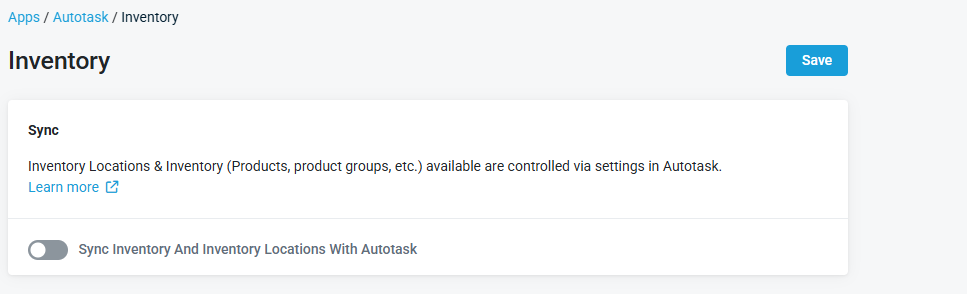
-
The page refreshes and additional sections appear where you must configure the following:
-
In the Inventory Locations section, click the dropdown to show the list of available Autotask Inventory Locations that you want to sync to Quote Manager. The selected locations are created as a new Supplier. Refer to Suppliers for more information.
-
In the Default Brand section, click the dropdown to show the list of brands available to select. This default brand is applied to new products in Autotask. Refer to Managing Brands for more information.
-
Click Save.
In Kaseya Quote Manager, inventory products synced from Autotask display a banner at the top of the product page. To edit the product’s title or pricing, use the Edit in Autotask hyperlink to make changes directly in Autotask.
IMPORTANT To prevent duplicate products, ensure that the necessary Autotask products contain the correct Manufacturer Product Number. This makes sure the correct inventory product is selected when running the Won Opportunity Wizard and not a duplicated product.
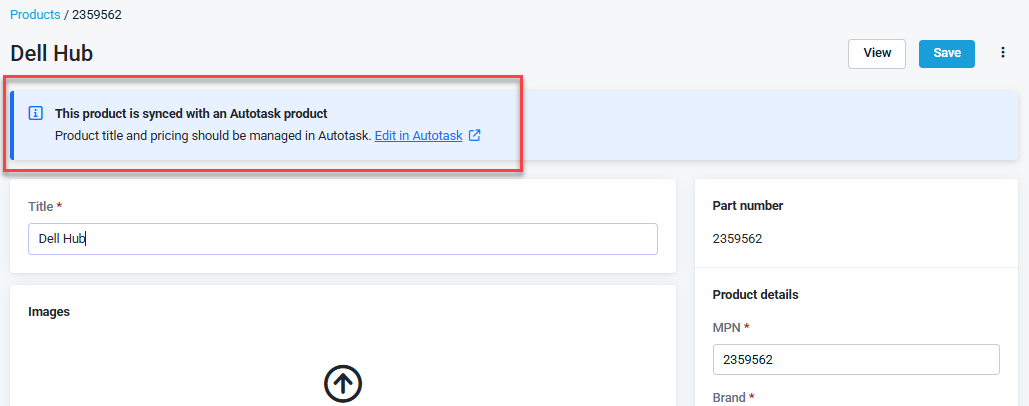
For managed products, supplier information cannot be changed because it is sourced directly from Autotask. The Suppliers section is grayed out.