Universal supplier feed import
This feature enables users to import a universal supplier product feed into Kaseya Quote Manager (KQM) when setting up a new supplier. The import process supports one-time manual uploads to map your custom feed against required columns in KQM and ongoing automated data feed ingestion via Ftp, Http, Https, Sftp, or Email.
When importing a universal supplier feed, you will be able to:
-
upload files in .csv, .txt, .tsv formats;
-
map imported columns to match KQM supported columns. Refer to Supplier product feed specifications;
-
select the import schedule.
Kaseya Quote Manager configuration
BEFORE YOU BEGIN Before setting up the data import, ensure that the supplier is configured in Kaseya Quote Manager. From the left navigation menu, click Suppliers ![]() . Refer to Adding suppliers and product feeds for instructions.
. Refer to Adding suppliers and product feeds for instructions.
- From the left navigation menu, click Suppliers
 .
. - Search for the supplier you wish to create a universal feed for in the Search suppliers box and click the Supplier # to open its page.
- In the Product feed section, click Enable feed to open the configuration page.
- From the Format drop-down menu, select Custom.
- In the Custom Format Mapping section, select the Delimiter, Quote Symbol, Number Formatting, and Weight values of the file you are importing. Refer below to Importing a file for more information.
- From the Source drop-down menu, select Sftp, Ftp, Http, Https, or Email.
- In the sftp://, ftp, http, https, or email field, enter the custom URL or email address.
- In instances where sftp or ftp is used, enter your product feed username and password.
- Select the interval (daily or weekly) and time for the product feed to update. We recommend setting an off-peak schedule.
- In the upper-right corner of the page, click Save.
Prior to importing a file, you must make required mapping selections.
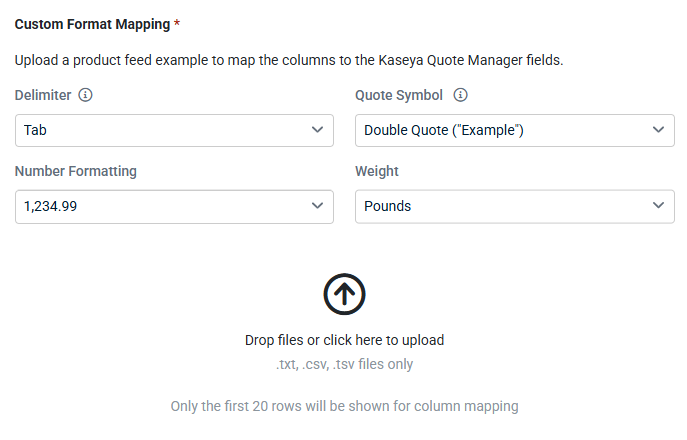
| Setting | Description |
|---|---|
| Delimiter | Choose the character that separates values in your file. This helps the system identify where each field begins and ends. |
| Quote Symbol |
Select the character used to enclose field values. This ensures fields containing delimiters, newlines, or special characters are properly recognized. EXAMPLE "Product" versus 'Product'. |
| Number Formatting | Choose the format for numbering to be used. |
| Weight | Select the unit of weight that your file contains. |
IMPORTANT Imported files must be in either .txt, .csv, or .tsv format to be accepted.
After successfully uploading a supported file, the import wizard will guide you through mapping the columns from your file to the appropriate fields.
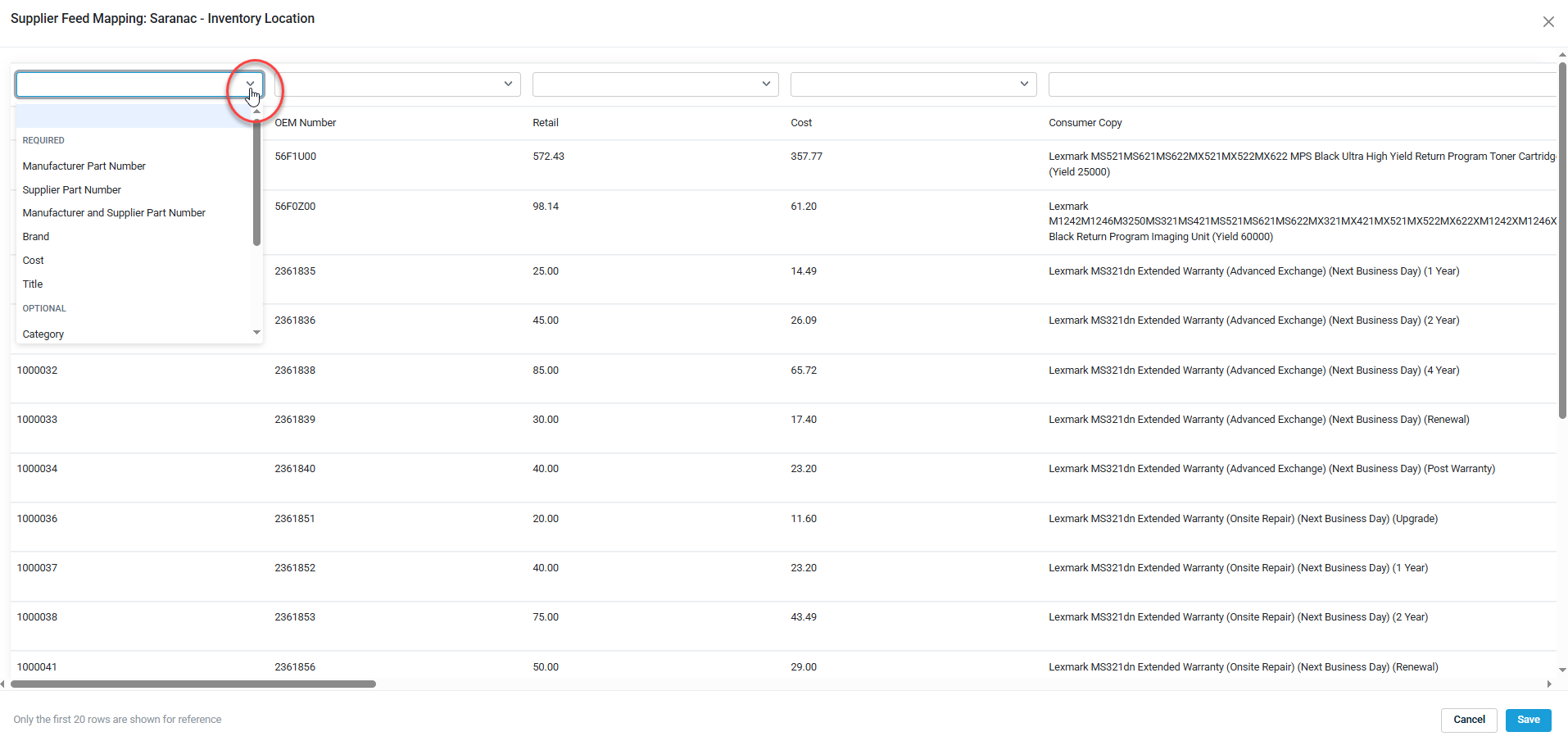
The wizard will display the columns from your file and let you match them to the required KQM fields to ensure a successful import.
NOTE The page will not be saved if the required columns are not mapped to a column.
The standard KQM columns are:
-
Manufacturer Part Number*
-
Supplier Part Number*
-
Description
-
Stock
-
List Price Ex Tax
-
Brand*
-
Title*
-
Specification
-
Cost Price Ex Tax*
-
Weight
-
Category
-
Sub Category
NOTE The fields marked with an asterisk (*) are mandatory for a viable feed.
NOTE Imported files must be in a delimited format to ensure proper processing.
IMPORTANT For each product, the Supplier Part Number and Manufacturer Part Number values must be unique for the import to succeed.

To make changes to an uploaded file that has already been mapped, click Edit Mappings. This will allow you to make any necessary changes. Once changes have been made, click Save to confirm your selections.

To remove an uploaded file to replace with a new file, click Change File. This will remove the existing file and allow you to upload and map a new file. Once a new file is uploaded and mapped, click Save to confirm.
NOTE A file won’t be replaced until you click the Save button. To discard any changes, simply refresh the page.



