Securing quotes
Secure Quote Access helps you protect sensitive sales quotes by requiring recipients to enter a unique access code and their email address before viewing a quote. This feature gives you greater control over who can access your quotes, supporting compliance and data privacy requirements. When enabled, each draft quote is automatically assigned a unique code, and only recipients with the correct code and email can view the quote from a direct link.
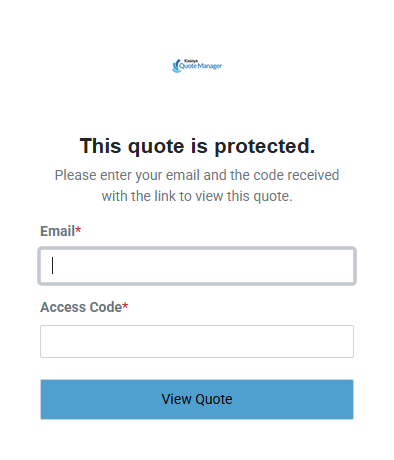
Key Benefits:
-
Prevents unauthorized access to quotes sent via email or shared links
-
Ensures only intended recipients can view sensitive pricing and proposal details
-
Supports compliance and audit requirements for client communications
When enabled, all new draft quotes are assigned a unique, randomly generated 6-digit code. This code is viewable and copyable.
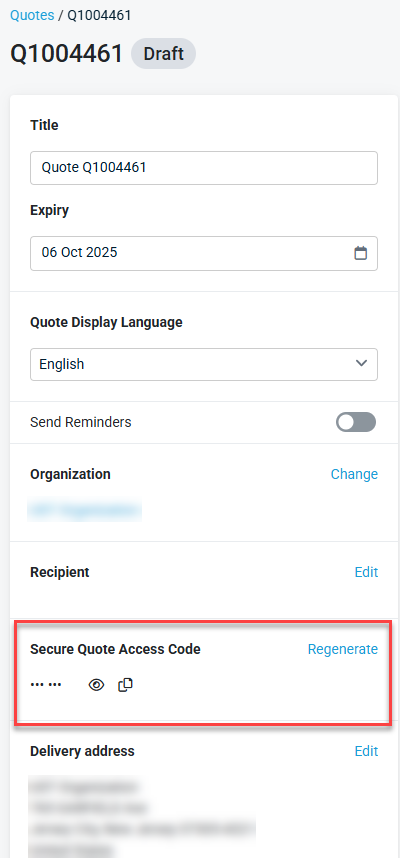
Recipients must enter both the code and their email address to view the quote from a direct link or email. The code is included automatically in email templates when the feature is active. Refer to Email templates.
NOTE Quotes accessed by logged-in, internal users do not require code entry when Secure Quote Access is enabled.
The regeneration feature enhances the security and flexibility of Kaseya Quote Manager by allowing users to regenerate the secure access code (PIN) for a quote at any time. This is especially useful if the original code is suspected to be compromised or needs to be changed for any reason.
NOTE Users with view-only access will not see the option.
When a user clicks the Regenerate button, they will be presented with a few options:
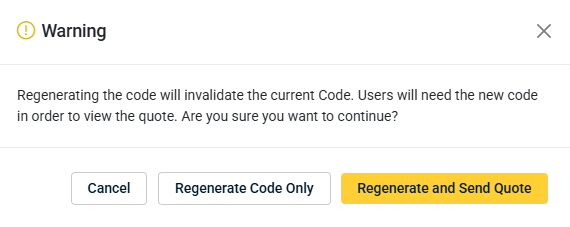
Regenerate and Send Quote
-
Generates a new code and opens the quote sending interface, allowing you to send the updated code and quote link to your client.
Regenerate Code Only
-
Generates a new code and replaces the old one in the UI.
Cancel
-
Closes the warning screen without making changes.
This date sets how long the secure access code remains valid for viewing the quote. By default, it matches the quote’s expiry date but can be extended.
To enable Secure Quote Access:
-
Navigate to Left navigation menu > Settings
 > Sales.
> Sales. -
In the Quotes section, select the Require Code and Email to View Quotes check box.
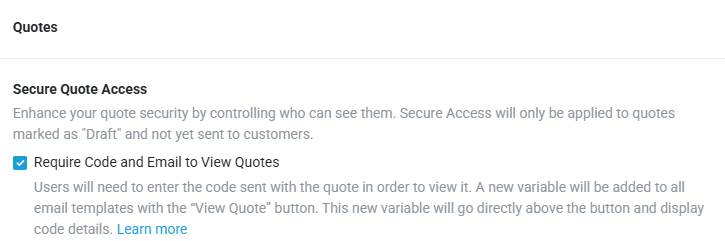
-
Click Save.
NOTE Secure Quote Access applies only to quotes in Draft, Pending Approval, or Approved status. Quotes already sent, viewed, won, or declined are not affected. The code will be automatically generated and applied.
To disable Secure Quote Access:
-
Navigate to Left navigation menu > Settings
 > Sales.
> Sales. -
In the Quotes section, deselect the Require Code and Email to View Quotes check box.
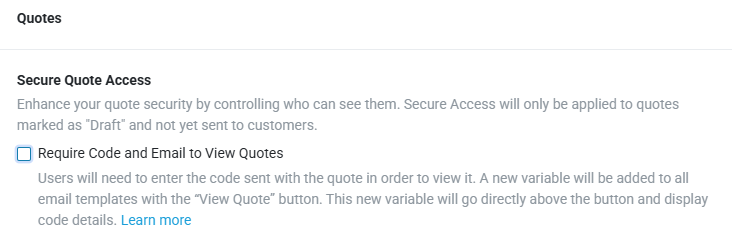
-
A warning will appear, informing you that disabling this feature will remove the code requirement from all quotes, regardless of their status.
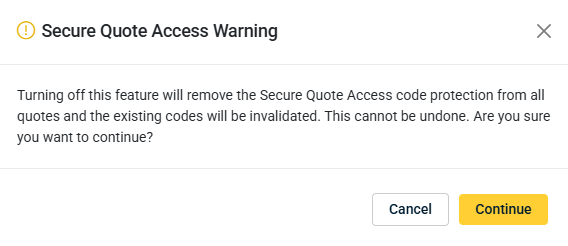
-
Click Continue.
NOTE The system will revert to the previous method of viewing quotes, and the code will be removed from all email templates.
-
Click Save.
IMPORTANT If you re-enable the feature, it will apply as if activating for the first time.



